Smart Home – openHAB 2 Hue Binding
This post will tell you which steps you have to do to use the openHAB 2 Hue Binding. I will recommend a starter kit you may use to start right away with your first openHAB 2 components. After you followed the post openHAB 2 Installation. You are ready to go…
openHAB 2 Hue Binding – Hardware
If you would like to start with a Zigbee product to control your smart home I really suggest Philips Hue. Why? Because you will be able to integrate also other component like Osram etc.
A Starter-Set is most of the time the perfect choice, because it is cheaper than buying the single components like the Hub, the lamps etc. But it depends on your needs.
I startet with the following set.
If you are happy with the equipment you might want a wall plug to switch your floor lamp.
openHAB 2 Hue Binding – Installation
Now you are ready to install the openHAB 2 Hue Binding. In the menu on the right choose “Extensions”. The tab BINDINGS should already been activated. It might take some seconds to load all the bindings. Now you may choose the needed bindings. We will select the Hue Binding and click INSTALL. It will change to UNINSTALL and the circle will turn blue. If a binding is installed a circle is showing instead of the text. If it is taking too long, reload the page.
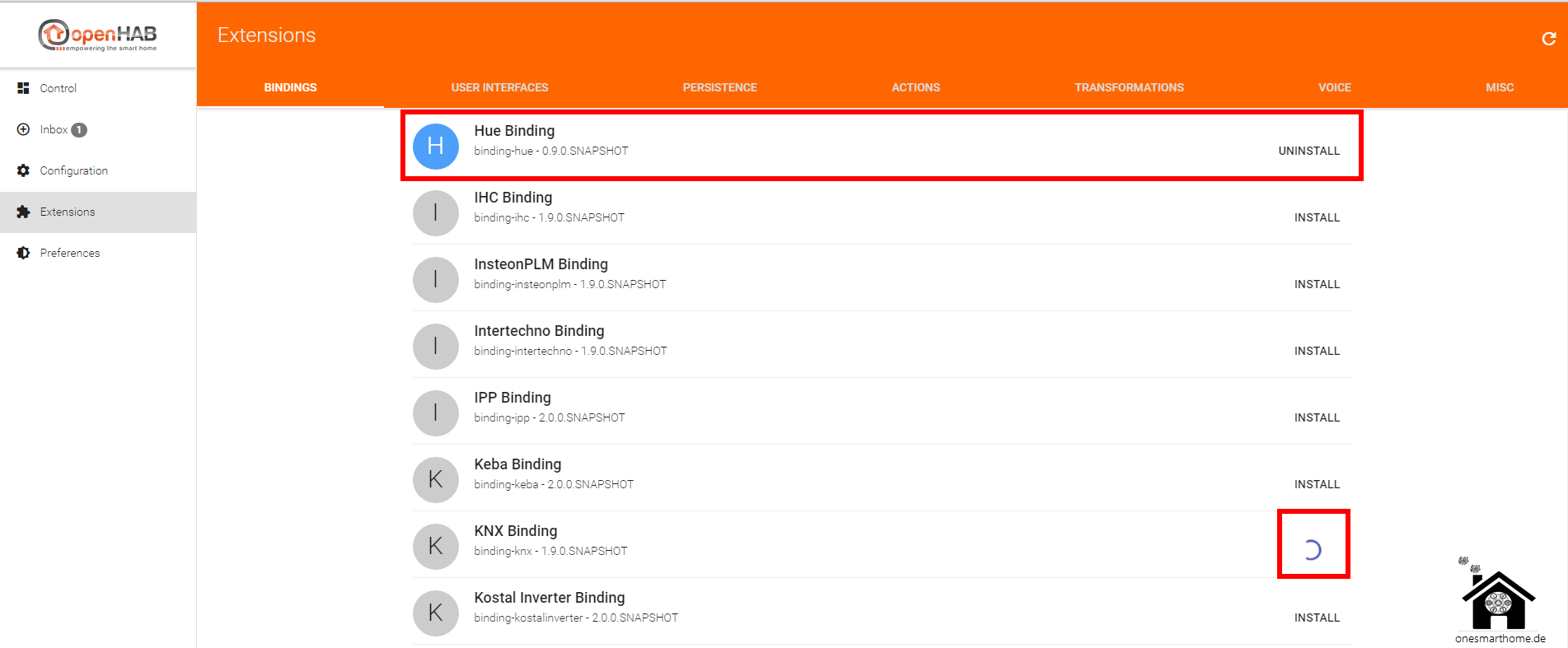
openHAB 2 Hue Binding – Bridge Configuration
After you successfully installed the Hue Binding in openHAB 2 your Phillips Hue Bridge should be identified in your network. It will show in the Inbox. Now you will have to add the bridge as a thing. Simply click the circle on the left.
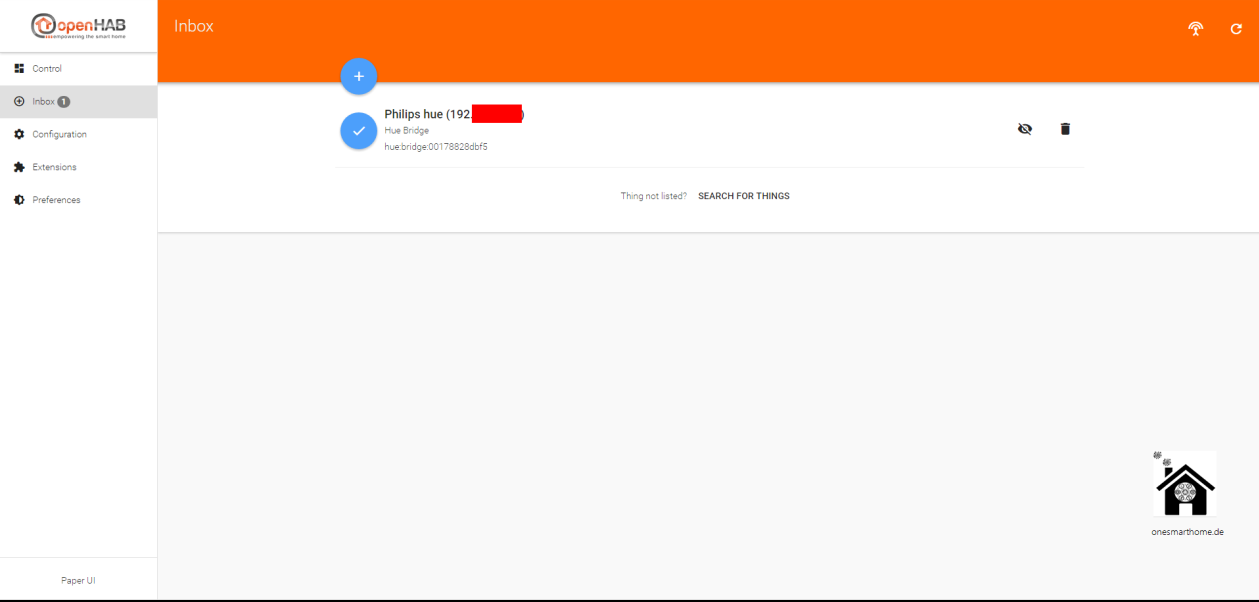
In the next screen you may choose a name and click on ADD AS THING.
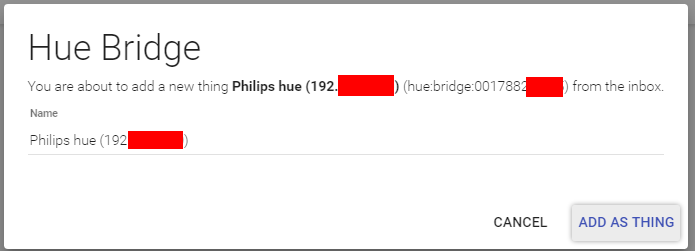
The Hue Bridge is now integrated in openHAB 2, but it will be offline. You have to navigate to Configuration -> Things to see the bridge.
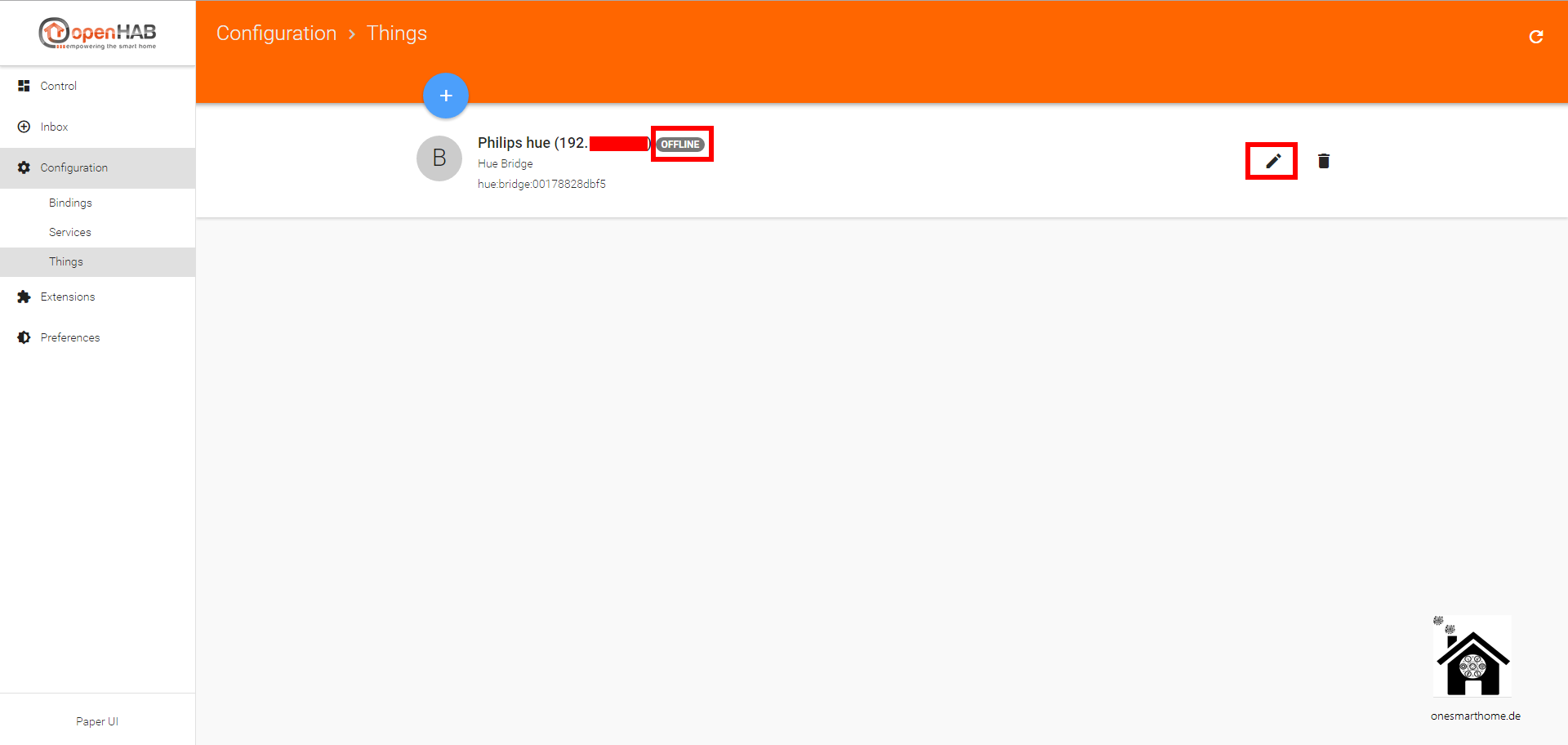
To get it online you have to authorize openHAB 2 to connect to the bridge. Simply press the button on the bridge.
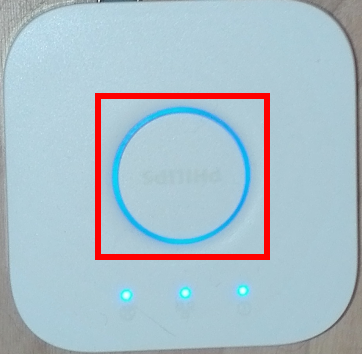
After a short while the bridge will go online.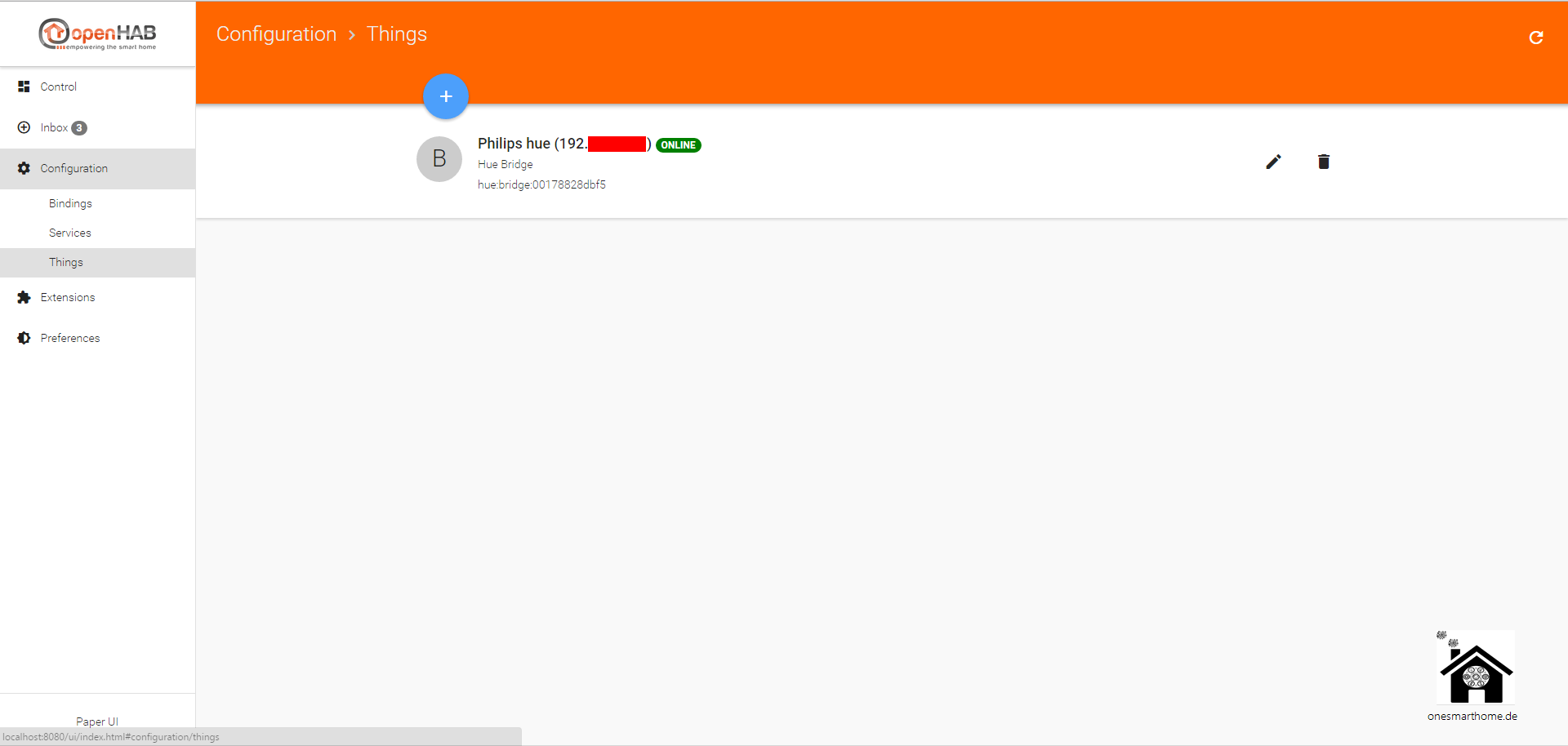
openHAB 2 Hue Binding – Lamp Configuration
What happens now is really great. The hue lamps will show as things without doing anything special. The will show up in the Inbox. To add the lamps click the circle, choose a name and click ADD AS THING.
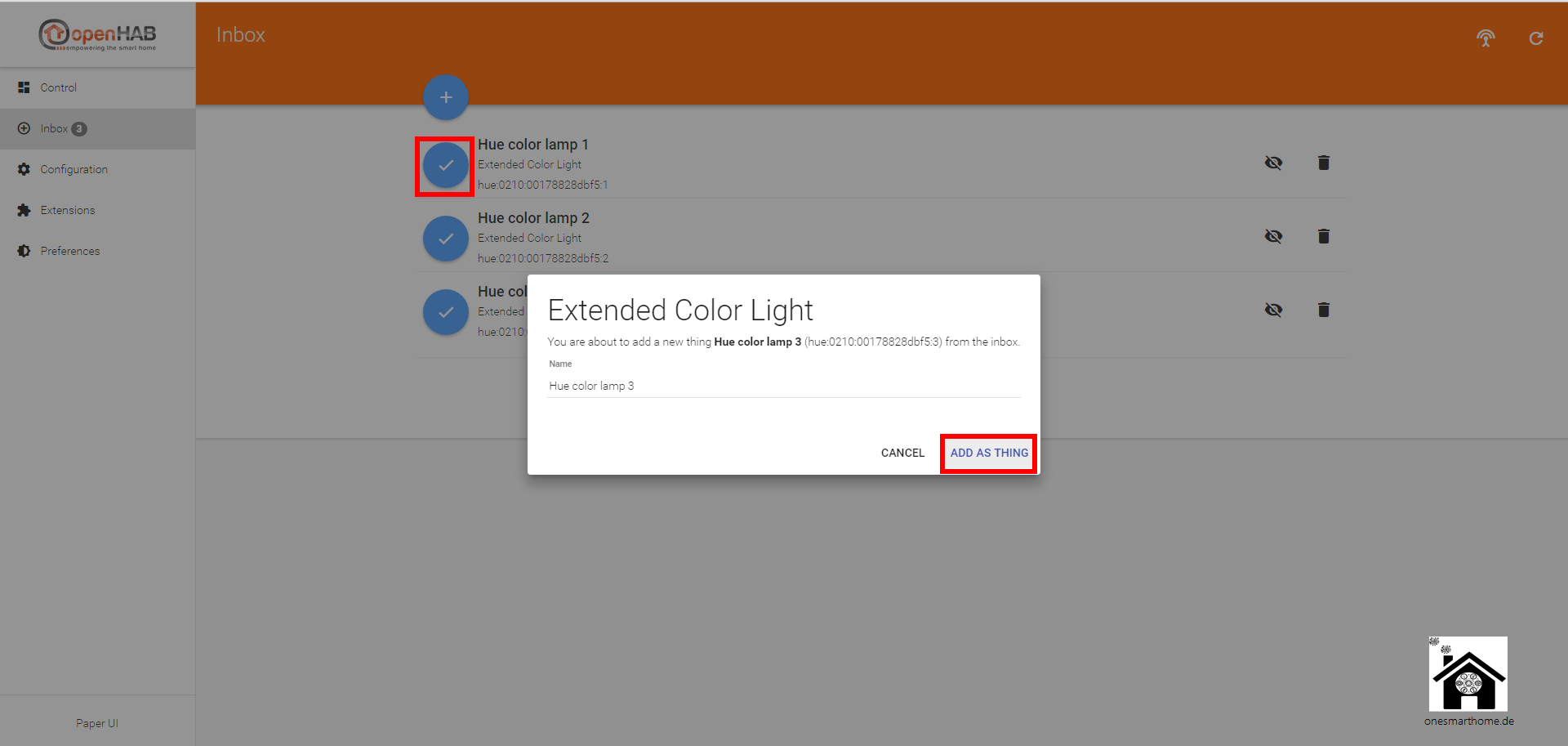
After the lamp has been included, you are ready to control it in the menu control.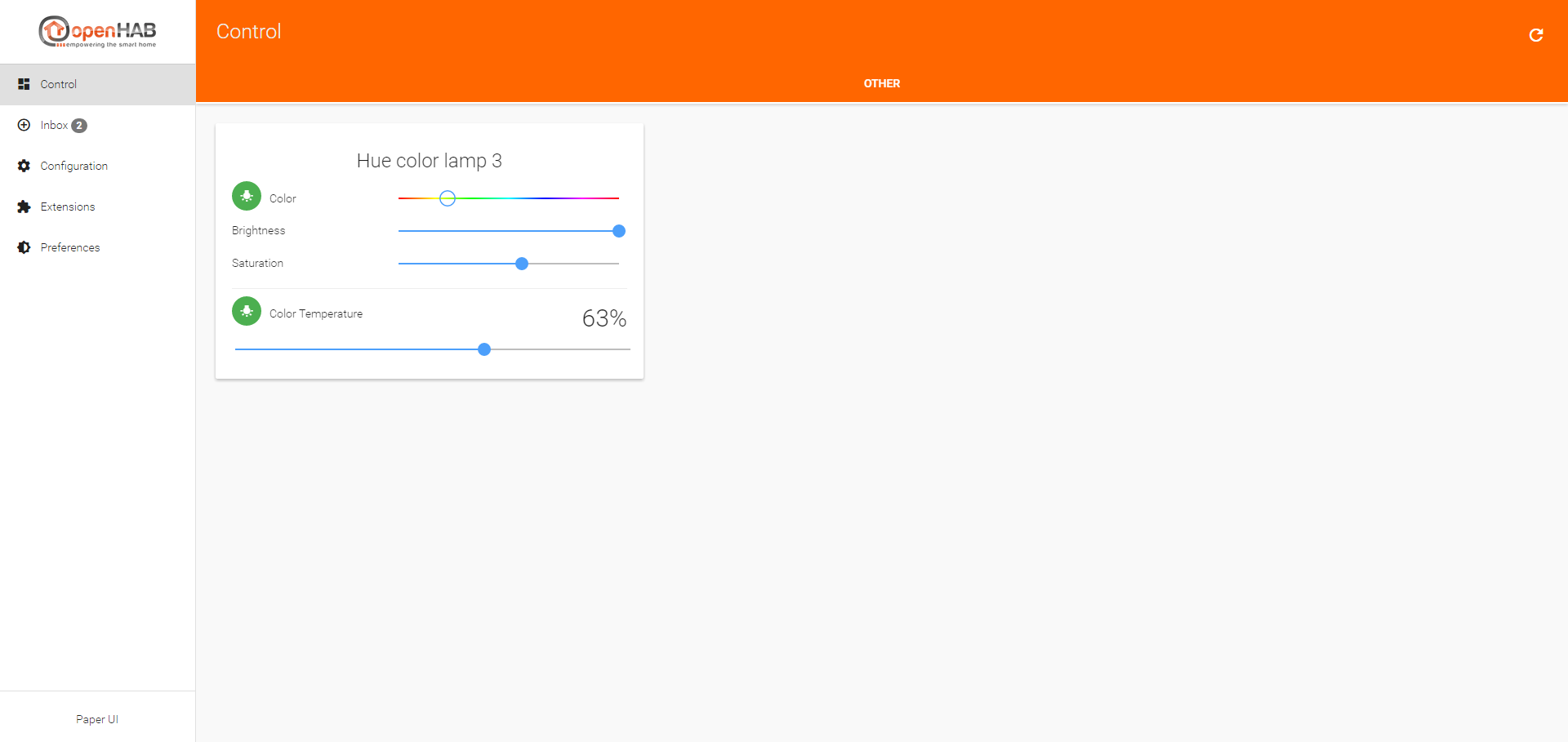
Also the app will show the lamp.
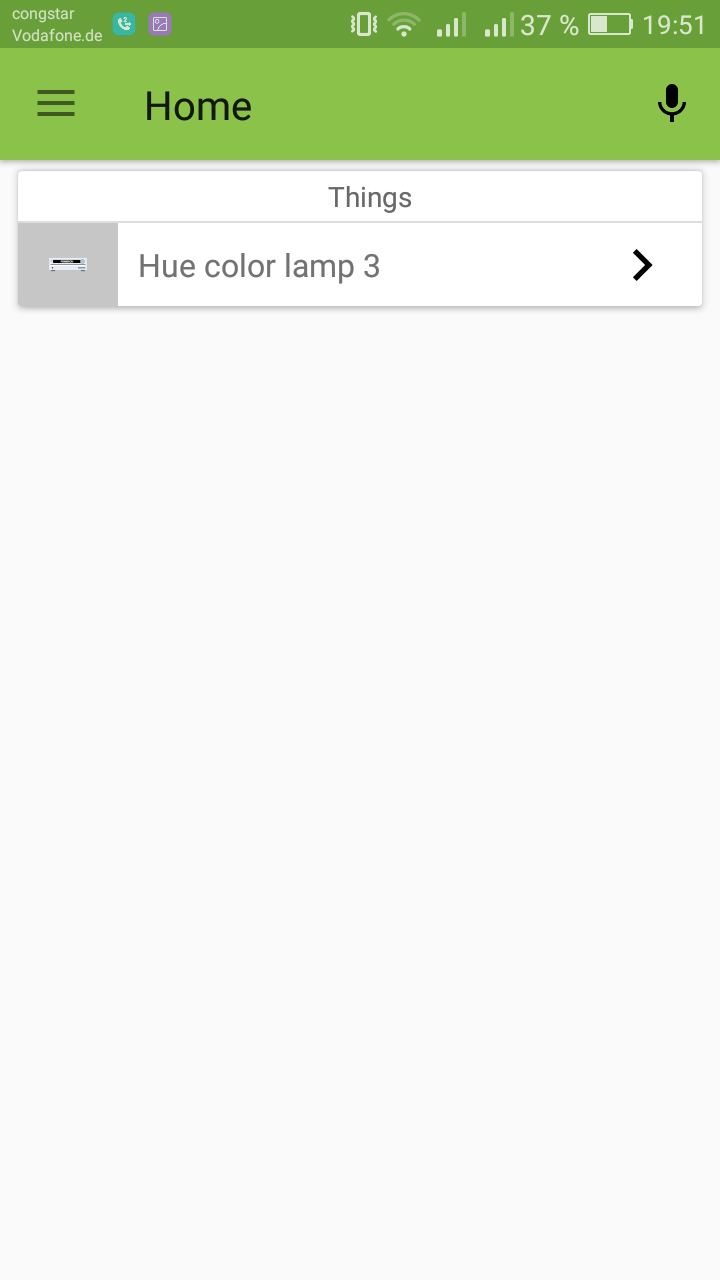
As you can see it is really simple to integrate Hue Lamps into openHAB 2.
If you have any questions leave comments. Updates on new posts? Use the newsletter.


